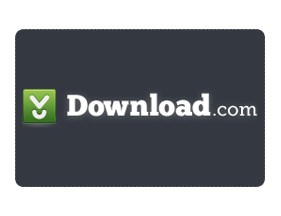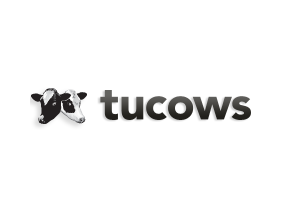Microsoft's free Windows 10 upgrade offer still works for many Windows 7 and 8 users.

Microsoft is encouraging Windows 7 users to upgrade to Windows 10 before support for the former ends in January 2020.
Stephen Shankland/CNET
With support for Windows 7 ending in January 2020, Microsoft is encouraging users to upgrade to Windows 10 to keep devices running securely and smoothly. On Microsoft's website, the Windows 10 Home operating system costs $139 to download. However, you don't necessarily have to shell out the cash: A free upgrade offer from Microsoft that technically ended in 2016 still works.
When Windows 10 was first released in July 2015, Microsoft offered an unprecedented free upgrade offer for Windows 7, 8 and 8.1 users, good through July 2016. But in 2017, Ed Bott from CNET's sister site ZDNet reported that the free upgrade tool was still functional. As of November 2019, readers still report that it works, Bott confirmed to CNET. I tried it out, and was able to upgrade a 2014 Dell OptiPlex 9020 desktop machine from Windows 7 Pro to Windows 10 Pro.
Windows 7 users who don't upgrade to the new version will no longer be able to get Microsoft's security updates or fixes, or technical support for any issues -- leaving your computer at greater risk from viruses and malware. While Windows 10 users have experienced a number of bugs over the years, upgrading remains the best option for keeping your computer safe, analysts say.
Here's how to get Windows 10 for free, if you're currently running a licensed and activated copy of Windows 7, Windows 8 or Windows 8.1 ($187 at Walmart) Home or Pro:
1. Go to the Download Windows 10 website.
2. Under Create Windows 10 installation media, click Download tool now and Run.
3. Choose Upgrade this PC now, assuming this is the only PC you're upgrading. (If you're upgrading a different machine, choose Create installation media for another PC, and save the installation files.)
4. Follow the prompts.
5. When the upgrade is complete, go to Settings Update & Security > Activation, and you should see a digital license for Windows 10.
It should be noted that if you have a Windows 7 or 8 Home license, you can only update to Windows 10 Home, while Windows 7 or 8 Pro can only be updated to Windows 10 Pro (the upgrade is not available for Windows Enterprise. Other users may experience blocks as well, depending on your machine). This upgrade using the media creation tool isn't meant for the general consumer, but it works for many nonetheless.
To get the best Windows 10 experience and take advantage of features like passwordless sign-on through Windows Hello, you'll want to purchase a new Windows 10 PC (or one released after July 2015) with all the hardware upgrades. If you're a student or university faculty member, you may also be able to download Windows 10 for free (search for your school's software offerings here).
For more, check out six simple security changes all Windows 10 users need to make.
Originally published earlier this month.










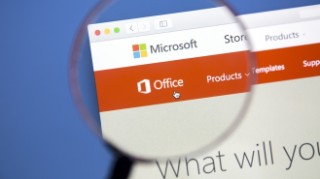
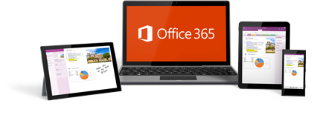
.jpg.rendition.320.320.jpg)




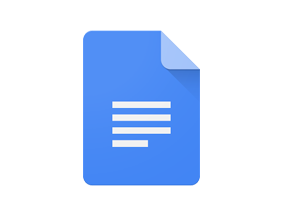


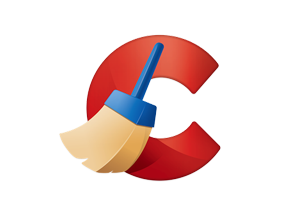

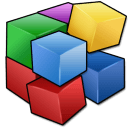
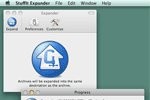



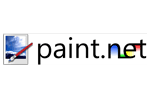
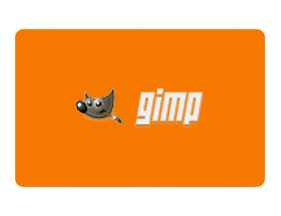
.png.rendition.320.320.png)
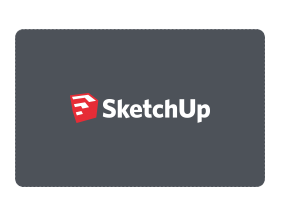
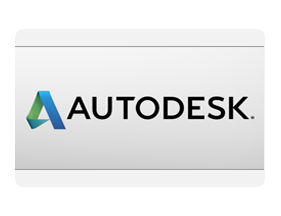
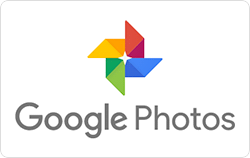
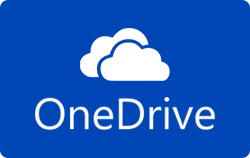





.jpg.rendition.320.320.jpg)

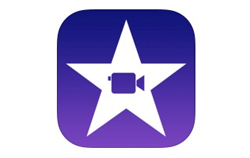
.png.rendition.320.320.png)

.png.rendition.320.320.png)